Uses of the SCED Finder
The SCED Finder is designed to help select SCED codes for secondary and prior-to-secondary courses. This tool can be used for a variety of purposes by school staff, researchers, students or parents. The SCED Finder can help assign SCED codes to courses in a school’s curriculum and the SCED codes can be used for state or district reporting and research purposes, for guidance on course offerings, to compare courses during transfer, or for other purposes unique to a user. The SCED Finder can be used for single courses or an entire school catalog. Creating lists of school courses and the corresponding SCED codes allows users to save the SCED codes at the course-, student-, school-, district-, or even state-level.
The SCED Finder defaults to version 12.0 of the SCED and previous versions are available in the Search function. SCED courses are reviewed and updated, recoded, or archived periodically. Course descriptions of archived and recoded courses indicate the version in which the code was last active. Once a course code is archived, it is not reused. Recoded courses use the same or updated course title with a new code. Check with your LEA or SEA if there are questions about which version you should use.
How to Use SCED Finder
The SCED Finder can help users select each element of a complete SCED identifier, from subject area to sequence. It includes search features to aid in identifying subject areas and course codes (the first five digits of the SCED identifier), and collects information for the SCED elements of course level, credit or grade span, and sequence. The SCED identifiers can then be added to a user's list, which can be saved or downloaded into a spreadsheet file.
Users also have the ability to view the history of codes and compare subject codes across SCED versions.
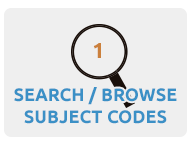
Finding a Code
Finding the best subject area and course code can be done by searching for key words or by browsing by subject areas.
- Search: The search function allows users to enter a keyword or course name and see potential matches. Additional keywords can be added to further refine the selection.
- Browse: The browse feature allows users to view all of the 2-digit SCED subject areas, and to expand them into subcategories containing related topics.
- Compare: To help make decisions, the “Compare” feature can be used to allow a user to compare up to four potential codes side-by-side.
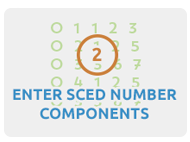
Adding Course Details
Once the best-fitting SCED code has been found, the user clicks the “Add” button. Now the SCED Finder collects the remaining course elements–level, credit or grade span, and sequence. Detailed information on each element is included to explain and help users enter these elements of the complete SCED identifier.
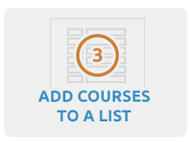
Using Lists
Courses can be saved to a list, and users who have created an account can return to the list to continue adding or modifying their courses. With or without a user account, a list can be downloaded as a spreadsheet, to be customized to meet the user's needs.
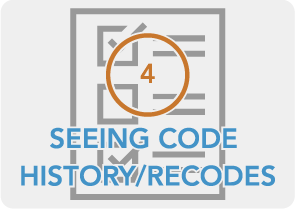
Seeing Codes History/Recodes
To see how a course has changed across SCED versions, use the See Code History/Recodes feature. The results will provide the SCED version for each iteration of the course code, title, and description.
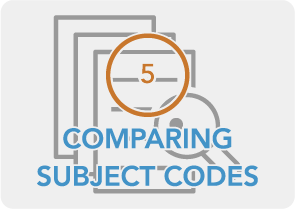
Comparing Subject Codes
Users can compare codes between two SCED versions with the Compare Subject Codes feature. Users may compare one or multiple codes by entering the code(s) manually or uploading a file of codes. The results provide the course code, title, and description for the two SCED versions.
